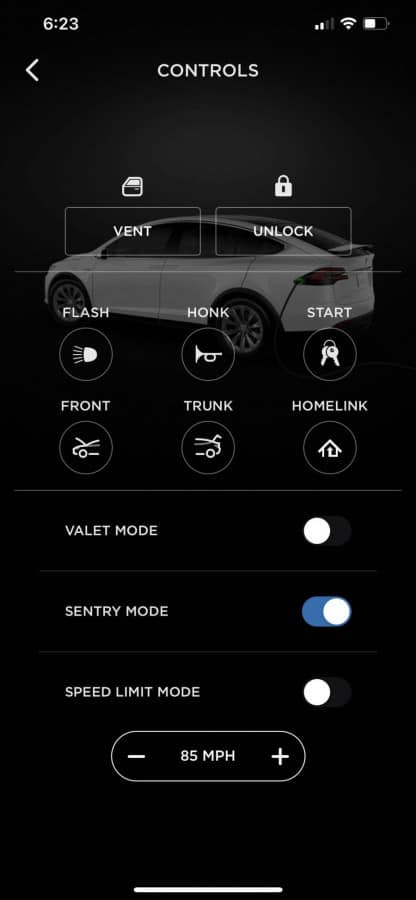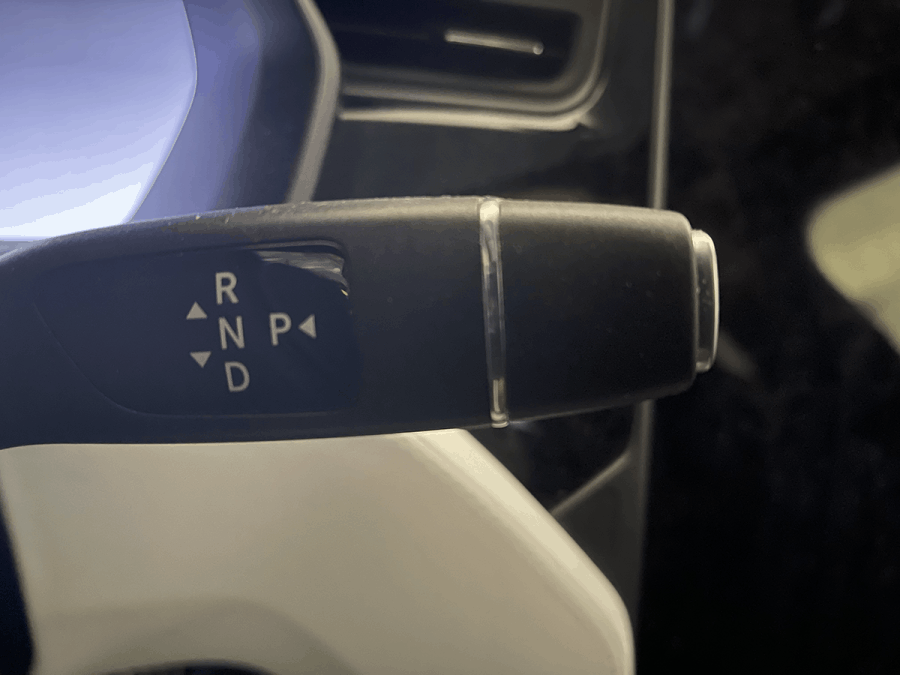How to Set Up USB for Tesla Sentry Mode and TeslaCam
As a Tesla owner, you have access to numerous features. Among these is Tesla Sentry Mode, an integrated surveillance system allowing you to use the vehicle’s Autopilot cameras to record potential incidents such as vandalism onto a USB device. This feature is incredibly useful, but how easy is it to set up? With Tesla software update 2020.16, Tesla has built-in the option to format drives. Now, you can simply follow these steps: Insert your USB storage device into one of the USB Drives Go to Controls > Safety > Security Scroll down to Format USB Device and tap on it Confirm by tapping on Format Before this software update, you would have to manually format a USB storage device on a computer. In case the built-in formatting fails, we’ve included the manual method for you as well. Read on for manual setup, recommended drives, and troubleshooting tips. Tesla USB Ports To use Tesla Sentry Mode, you will need to insert a USB device into your vehicle. Most Tesla vehicles have USB ports located in the central console. However, growing concerns regarding the theft of USB devices led Tesla to place an additional USB port in the glove box in later versions of the Tesla Model 3 and Model Y in 2021 year models. Many Tesla vehicles have additional USB ports located in the rear of the vehicle. However, you should note you will not be able to use these USB ports for the Tesla Dashcam and Tesla Sentry Mode. Therefore, if you are looking to keep your USB device out of sight, your best bet is to use the USB port in the glovebox (if equipped). Which USB Devices Require Formatting for Tesla Sentry Mode? Any USB devices used to store data for Tesla Sentry Mode will need a file system format of FAT32 (Windows) or ext4 (Linux). Fortunately, getting a USB for your Tesla with the right format is not as difficult as it sounds. In fact, you might already have one. The majority of USB devices up to 32GB are already formatted with FAT32, which means you will not have to do anything before using it in your Tesla. However, many drivers prefer having larger USB devices with more storage, and larger devices are most often sold with the NTFS format. If formatting your USB still sounds like too much trouble, but you want the additional storage, there is still another option available to you. Pre-formatted USB devices can be purchased online in sizes upwards of 256GB. Choose a size that works for you, going larger or smaller depending on how much time you want to be able to store. Formatting a USB for Tesla Sentry Mode on a Windows Computer If you need to format your USB device and would rather do it on your computer, you can accomplish the task in just a few steps. Windows users should note they can only format devices up to 32GB, though third-party tools are available for formatting larger devices. One of these is a tool called Rufus. To format your USB device using Rufus: After starting the program, go to “Device” and choose your USB device. For “Boot Selection”, choose the “Non-Bootable” option. Choose the default “FAT32” under “File Selection.” Choose the default option with a label under “Cluster Size.” After this, all you will need to do is start the program. When everything has been successfully formatted, you can close it, and voila! You are reformatted. One final thing to remember is that you will need to create a folder on your device labeled “TeslaCam” before using it for your dashcam or Tesla Sentry Mode. Doing this allows it to interact properly with the Tesla vehicle and its software. Make sure to name this folder exactly as spelled here, TeslaCam with a capital T and C and no space. Formatting a USB for Tesla Sentry Mode on a Mac If you are a Mac user and need to format your USB device for your Tesla, you are in luck. The process is much simpler than when using a Windows PC. All you need to do is use the disk utility on your Mac to delete the device using the MS-DOS setting. After that, rename the device as needed and create your TeslaCam folder on the USB device. Once you have done that, you are finished! Now you are ready to get started setting up Tesla Sentry Mode in your vehicle. Which USB Device is Best? Many people only think of the USB device as a basic tool for storing their items. However, using high-quality tools can make a tremendous amount of difference. With the right USB device, you can ensure you always have access to your information, and it will not become corrupted. Typically, thumb drives or memory sticks are not the best options when choosing a USB device. This is because their technology is limited compared to other choices, as they may not be fast enough and are not designed for continuous rewriting. Not only that, but their storage sizes are nowhere near as large as the main alternative. They may not be able to handle the extreme temperatures of summer or winter, depending on where you live. The better option is to choose a SD memory card with a USB adapter. Note that video grade SD memory cards are designed for photo and video storage, making them a particularly great choice for storing dashcam and Tesla Sentry Mode footage. Not only that, but their sizes are much greater than a USB device. Setting Up Tesla Sentry Mode You now have a properly formatted USB device, and you have inserted it into the appropriate USB port in your Tesla. Now comes the task of setting up Tesla Sentry Mode. It is important to note Tesla Sentry Mode is off by default, which means you will have to turn it on when you want to use it. Fortunately, the process is not too difficult. Everything to turn
How to Set Up USB for Tesla Sentry Mode and TeslaCam Read More »