If you have wireless Qi charging, use Sentry Mode, and/or have setup the Tesla Boombox, you’re likely running out of USB Ports. You could try adding a USB hub designed for use with a PC. However, there’s better aftermarket solutions designed for your Tesla to avoid additional cables.
One of the cleaner ways to get additional USB ports in your Tesla Model 3 or Model Y is with a hub designed to specifically fit into your Model 3 or Model Y. Tesla currently does not offer any such hubs, so you will need to look at aftermarket solutions. Some of the companies that currently make USB hubs for the Tesla include Taptes, Jada, and Pacewalker.
Make sure you are ordering one designed for your particular year and model. Tesla Model 3’s manufactured May 2020 and earlier had 2 USB-A ports in the center console. We’ll cover these details and recommendations for media storage next, as well as one big drawback. If you’re not sure what month/year your Tesla was produced, you can look in the driver door jam. The month/year should be displayed in the top left corner.
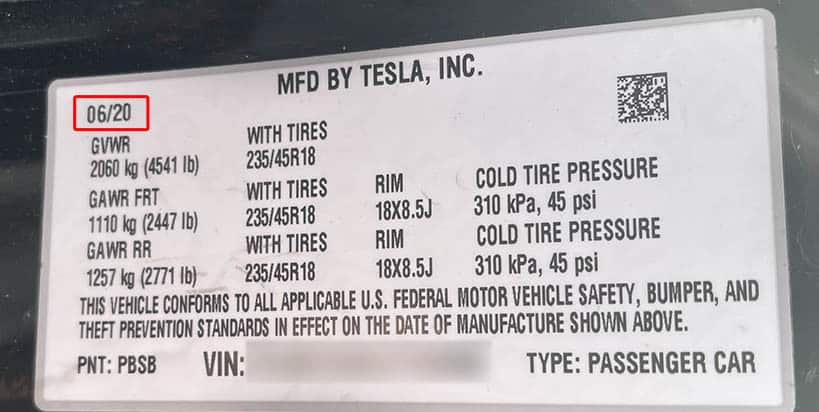
USB-A vs. USB-C
When the Model Y first launched, USB ports were slightly different from the Model 3 which it shares many different parts with. On the back of the center console where the Model 3 had a pair of USB-A ports, the Model Y uses a pair of USB-C ports. The Model Y also had a single USB-C port inside of the center console near the front along with a USB-A. The Model 3’s (up until June 2020) had a pair of USB-A ports and no USB-C’s.
There are aftermarket Tesla USB Hubs for all years of Model 3 and Model Y. They aren’t all created the same though. Depending on your needs, make sure you read the details as to what you are ordering. Some of these hubs may only offer charging, but no data transfer support. Typically, USB-A ports that have a blue connector support charging and data.
Possible Damage (Disclaimer)
Try and learn from my mistake on this one. I’ve read reviews where it has happened to others, so I’m not the only one. These hubs are designed to fit tight. It does require some force to get them into place. Not only that, but it can be difficult to get the ports to align properly. This is where I caused some damage.

After realizing the USB hub didn’t feel as though things were going in like they should, I took a quick look to examine things. Sure enough, the USB-A port inside the console was damaged. I also noticed on the USB hub a bit of damage as well. Fortunately, I was able to use a flat head screwdriver and bend the outer metal of the USB-A port back enough to where on another attempt, I was able to get the hub properly inserted.
Best advice, just be aware you could permanently damage your ports. You will have to use some force and pressure to get the Tesla USB hub into place. Just make sure you gently push it in towards the ports once you think you have the hub in the proper position. You also want to make sure you have it properly angled. An improper angle could cause damage to the ports as you get ready to push the hub in to make the connection.
Take your time and use caution. With that out of the way, we’ll jump into the installation steps.
Installation of a Tesla Model 3 USB Hub from Taptes
Now that we got the damage portion out of way, let’s run through the installation steps. It’s pretty straight forward. Just align the ports and slide it in. Easy, right? It’s a tight fit and you can’t see the ports. As mentioned earlier, just take your time and use as gentle of force as possible. Once it’s connected, you can add your remove drives. Whether it’s a MicroSD with an adapter, SSD, or a USB flash drive.
Jada Tesla USB Hub
The Jada Tesla USB Hub is quite similar to the one by Taptes.
The Pacewalker Tesla USB Hub
I haven’t personally tried this one, but I saw it on Amazon the other day. This USB hub is smaller than the Jada and Taptes hubs. It’s made out of aluminum and clearly isn’t designed to blend in. They claim the aluminum design helps dissipate heat. Aluminum, especially when combined with “fin” designs can be great at dissipating heat, I’m just not sure if USB hubs get that hot to begin with.
While the Pacewalker is more expensive than the Taptes, the smaller design should make it much easier to install. Aligning the ports shouldn’t be anywhere near as difficult. It’s getting mixed reviews so far though, so take this one with a grain of salt.
Tesla Sentry Mode Storage Recommendations
A USB thumb drive I started with originally for my TeslaCam became problematic after a certain over-the-air software update. I believe the write speed was too slow.
Shortly after, I decided to try Solid State Disk (SSD) hard drives in our Model X. Our daughter got her Model 3 in June 2020. I picked up another SSD for her to use for Sentry Mode.
While there are SSD’s with USB-C connectors, the one’s I had picked up used a SATA connection. This was going to make it impossible to fit into the hidden compartment of the USB hub on my daughter’s car. This is when I decided to order the USB adapter and a new Micro SD card. It’s a much cleaner install with even less cables. If she ever needs to leave something small of value in her car, this storage compartment can be used for something such as a key, credit card, etc. and not be filled with an SSD.
Micro SD Cards
I recently came across this video on the YouTube channel Because Tesla.
He mentions not using SSD hard drives or flash drives. . Instead, he recommended using a USB-A adapter which you can slide a micro-SD card into. This was new to me (I’m clearly behind on media storage options).
His primary reason for the recommendation was that unlike the SSD’s or the majority of thumb drives, there are micro SD cards that are rated for more extreme temperatures. I have a few micro-SD cards for cameras I own, but none mentioned “endurance”. It’s not uncommon for vehicles to reach over 180-200 degrees Fahrenheit inside on hot summer days in certain regions.
While I could see some cold or hotter days in Washington state that might negatively impact an SSD, the main reason I decided to go with the Micro SD card into a USB hub was how compact they are. For the compactness of this adapters, I’ve seen picked up one to replace the SSD in our Model X.
Summary
While there is possible port damage installing one of the types hubs, less cables is a huge plus. At least in my opinion. The install is much cleaner. At some point I’m sure Tesla will start to think about the additional port needs they have added with software updates. Sentry Mode, the Tesla Boombox, and who knows what else in the future. It would be great to see more ports standard from the factory. Perhaps the newly refreshed Model S and X will have additional ports.
With variations on USB-A and USB-C, just make sure you order the hub designed to fit your specific vehicle.
More Tesla Posts on Fabville!
Looking for more Tesla articles? Check out more of our Tesla posts including our post on Setting Up Your Tesla Boombox – The Complete Guide.
If you’re looking to purchase a new Tesla vehicle or Tesla Energy product, please consider using my referral code (link to Tesla with my code): https://ts.la/kevin82163

