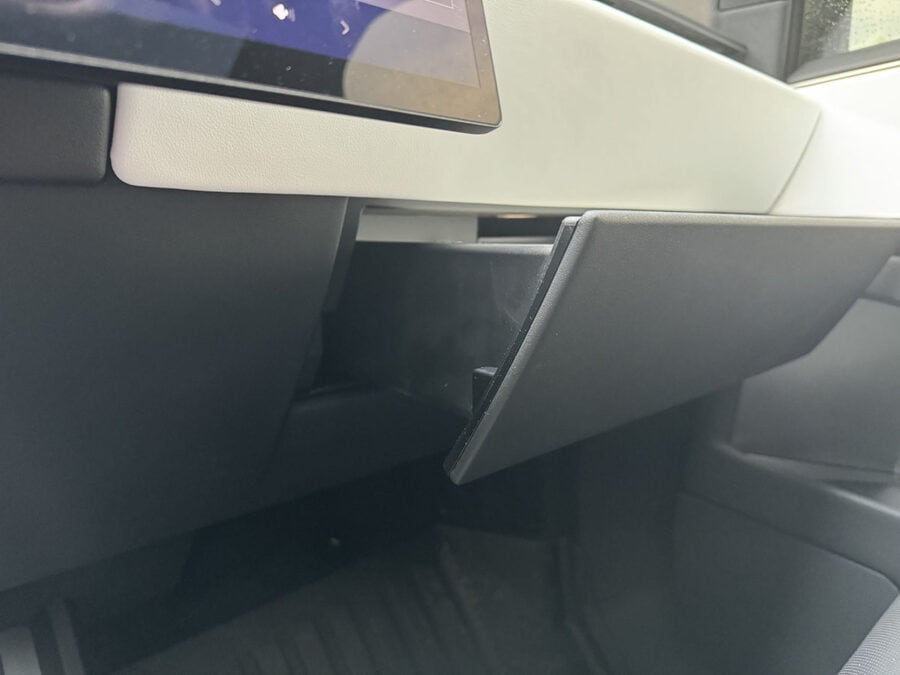Opening the glovebox in a Tesla Cybertruck is a simple process that can be done either through the touchscreen interface or using a voice command. Here’s a step-by-step guide to help you access and secure your glovebox.
Opening the Glovebox
To open the glovebox, you have two options:
- Using the Touchscreen:
- Go to
Controlson the main screen.
- Go to

- Select
Glovebox Tap to Open.
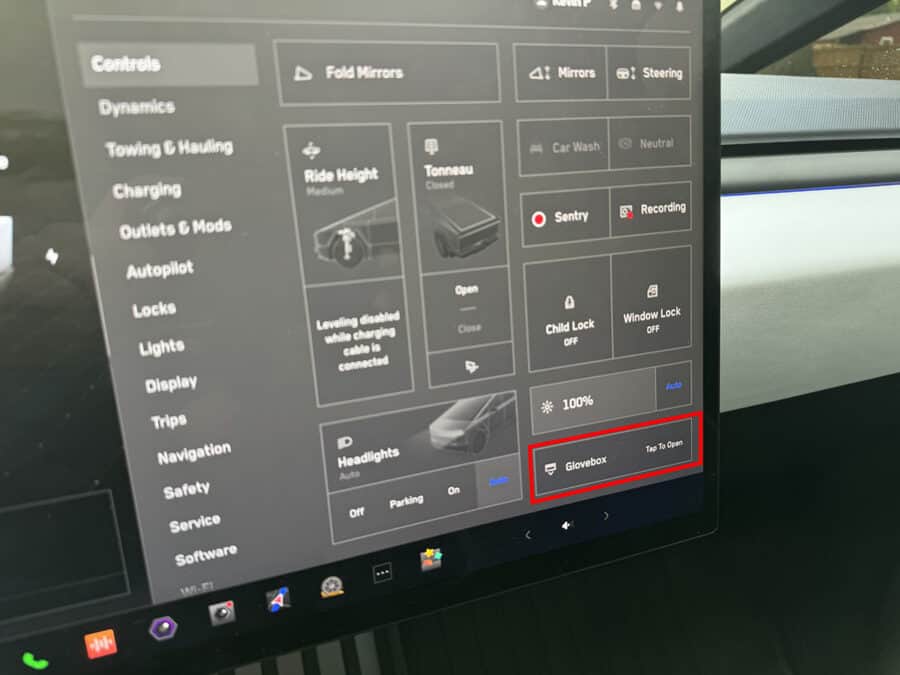
- The glovebox will open automatically, and its internal light will turn on.
- Using a Voice Command:
- Click the Voice Command button on the steering wheel (squircle)
- Simply say, “Open Glovebox”.
- The glovebox will open as commanded.
Please note, as of now, there isn’t a voice command available to close the glovebox. This could be a built-in safety feature. You’ll still need to go through the touchscreen to close it.
Closing the Glovebox
To close the glovebox, just touch the Glovebox button which will now say “Tap to Close” on the touchscreen.
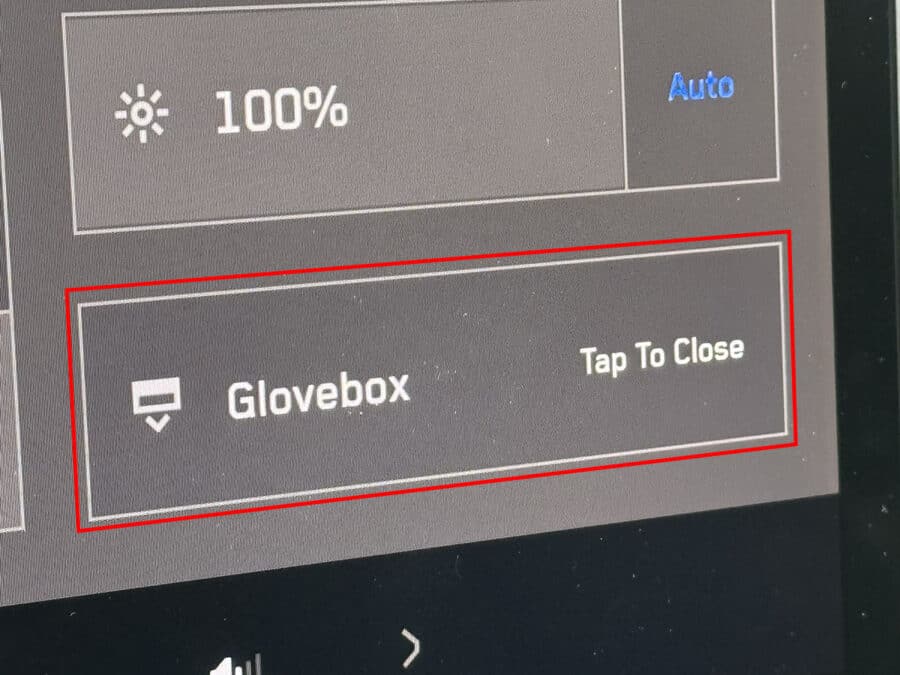
Enhancing Glovebox Security
For additional security, you can set a 4-digit PIN:
- Navigate to
Controls>Safety>Glovebox PIN. - Enter your desired PIN. This PIN will be required to open the glovebox in the future.
Important Notes
- Automatic Light Control: If you leave the glovebox open, the light will eventually turn off automatically to save power.
- Locking Mechanism: The glovebox locks automatically whenever you lock the Cybertruck using:
- The mobile app
- The key card
- Your phone key (if Walk-Away Door Lock is enabled)
- Valet Mode (see Valet Mode for more details)
However, it does not lock when you lock the Cybertruck by touching the lock icon on the touchscreen.
Safety Warning
Always keep the glovebox closed while driving. An open glovebox can pose a risk of injury to passengers in the event of a collision or sudden stop.
By following these instructions, you can easily manage your Tesla Cybertruck’s glovebox, ensuring both convenience and security.
Be sure to check out more of our Cybertruck content!