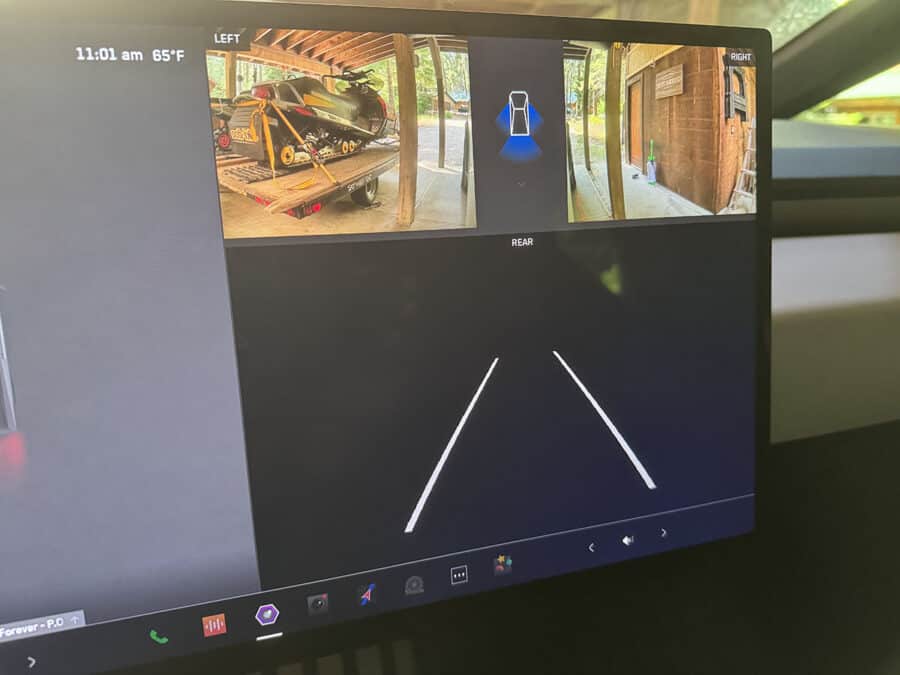If you’re a Tesla owner, you know that the sleek, high-tech features of your vehicle can sometimes come with their own set of quirks. One such issue that many Tesla owners have encountered is the cameras going black. This can be particularly frustrating, especially On the Cybertruck when it happens to the rear camera when your tonneau cover is closed. Recently, I faced this issue with my Cybertruck, and it reminded me of similar problems I’ve had with my Tesla Model X. Here’s a quick guide on how to address this common issue.
The Quick Fix: Scroll Wheel Reset
The most effective and commonly used solution for resolving the black camera issue is performing a scroll wheel reset. Here’s how you can do it:
- Ensure Safety First: Before performing the reset, make sure your vehicle is parked in a safe location whenever possible. During the reset process, the screens will go blank, which could be dangerous if done while driving as your screen will go blank during the reboot process.
- Locate the Scroll Wheels: On the steering wheel of your Tesla, you’ll find two scroll wheels, one on each side.

- Initiate the Reset: Press and hold down both scroll wheels simultaneously for about 3 seconds.
- Wait for Reboot: The screens will go black and then reboot. This process usually takes a few seconds. Once the screens come back on, check if the camera issue has been resolved.
Understanding the Problem
Tesla vehicles are equipped with a suite of cameras that provide crucial assistance for driving, parking, and the advanced driver assistance systems. However, these cameras can occasionally fail to display correctly, showing a black screen instead. This problem is typically related to the software and can often be resolved with a simple reset.
Additional Tips
- Frequent Resets: If you find yourself needing to perform resets frequently, it might be worth reaching out to Tesla support. There could be a deeper software issue that needs addressing.
- Software Updates: Ensure your Tesla is running the latest software. Tesla frequently releases updates that address bugs and improve system stability.
- Tesla Service: If the reset does not resolve the issue, schedule an appointment with Tesla Service. There could be a hardware problem that requires professional attention.
Personal Experience with the Scroll Wheel Reset
This past weekend, the rear camera on my Cybertruck went black. Despite parking the truck for several hours, before coming back, the camera remained black screened. I’ve seen this before on other Tesla’s. Drawing from past experiences with my Tesla Model X, I performed the scroll wheel reset. Holding down both scroll wheels for 3 seconds did the trick – the system rebooted, and the rear camera was back in action.
Conclusion
While the scroll wheel reset can be an annoyance, especially if you have to do it while driving, it remains a reliable quick fix for many software-related issues in Tesla vehicles. Always remember to perform such resets when your vehicle is parked safely. If problems persist, don’t hesitate to contact Tesla support or service for a more thorough investigation.
Owning a high-tech vehicle like a Tesla means occasionally dealing with these hiccups, but with a bit of patience and know-how, you can usually get back on the road with all systems functioning smoothly. Happy driving!
Be sure to check out more of our Cybertruck content!